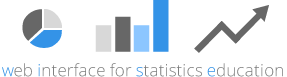Module #2, Creating Relationships
Download PDF Copy Go to Regression Applet
Note: This page may be part of the handout provided by your professor (Note: you will need a copy of this page to write on.). If you already have a copy of this page you can go directly to the applet.
For this section you will create relationships. Remember that the statistical tests provided by regression analyses are valid only when relationships are linear. Be sure that all relationships you create follow a straight-line pattern. For this section, we do not provide answers.
Preparing the applet: The applet screen will open with a description of the applet in the large box on the right. After reading this information, click the box marked exit. This box should now contain four columns with numbers. The first two columns are your X, Y pairs (these are called Var0 and Var1 in the tutorial).
Instructions:
- Change the box in the lower right hand corner from ‘The Mean’ to ‘Regression.’
- Near the bottom of the applet, there are several boxes, some are checked (show SS error, show regression line, show SS predicted, and show mean of DV) and some are not checked (show SS total, show errors as squares). Modify these so that none of the boxes are checked.
- Drag the data points to create the relationships below. To drag data points, click on the data point with your mouse and drag to another location. The correlation will appear in box on the right. You can also double-click any spot on the scatterplot to add a new data point.
For this problem, distribute the data points so that you have a correlation of about +.90. (Place the cursor over a point, hold the left mouse button, and slide the point to a desired location.) After getting the correct correlation (or close to the correct value) place a check mark in the box titled Show mean of Y. (Note: Y is the dependent variable).
A. What does the plot of scores look like? Answer in terms of general pattern of the scores (Are the points all close to a line? Is there a positive or a negative relationship? Is the relationship strong or weak?).
B. Do the points deviate a lot from the mean on Y? (Check ‘Show SS total’ to see the deviations, and check ‘Show Error as Squares’ to see how much the deviation of each data point from the mean contributes to SS Total.)
C. Record the numeric value for SS total here _____________________ (The SS values are shown in the applet.)
D. Now place a check mark in the box titled Show Regression Line. Do your points seem to deviate a lot from the regression line? (Remove the check from the ‘Show SS total’ box and check ‘Show SS error’ to see deviations of observed points from the regression line, shown in red.).
E. Explain what SS error means. What would the plot look like if SS error was even smaller?
F. Record the numeric value for SS error here ____________________
G. Now click the box marked Show SS predicted and remove the check from the box Show SS error. The blue lines that appear represent the difference between the mean and predicted scores. How are these scores distributed? Do the predicted scores deviate a lot from the mean?
H. Record the correct numeric value for SS Predicted here ____________________ .
I. If you were predicting y (y – prime) from X = 10?Would you expect this to be an accurate prediction? Why or why not?
J. Calculate r squared from your SS values.
r squared = [SS predicted/ SS total] = _______/ _________ = ____________
Check: r = ______; r squared = ___________
![]()